Guides
1:35
How to enter accounts and import transactions into MyFinancier?
1:15
What is a rule and how is it most convenient to create them in the app? What should you keep in mind when creating a rule?
FAQ
Accounts
An account is a bank account. MyFinancier supports LHV, Swedbank, SEB, Luminor and Coop Pank bank accounts.
Account entry into MyFinancier app is done using an automated banking interface or CSV files exported from an online bank. To do this, you must use the “Import CSV file” button in the “Accounts” view.
In addition to grouping income and expenses, MyFinancier gives you an overview of the dynamics of your assets and liabilities. One part of the assets is made up of demand deposits and fixed term deposits. Since the CSV files used for importing bank accounts only contain information on the transactions for a given period, in order to correctly calculate the balance of the account and the balance of the fixed term deposits, it is necessary to enter the state of the corresponding balances at a certain date (for example, the opening balance of the account or the closing balance of the account).
Transactions
Transactions are all the items in a bank account statement.. Your bank statement is made up of transactions.
Transactions can be imported into the app via the automatic banking interface or via CSV files exported from an online bank. To do this, use the “Add bank” or “Import CSV file” button available in the “Accounts”, “Transactions” and “Income/Expenses” views. Several CSV files can be imported at the same time.
Transactions cannot be added to accounts individually (except cash acounts).
When importing transactions, only those transactions not present in the system are added. There will be no duplicate transactions.
Income/expenses analysis
Income/Expenses analysis gives an overview of the transactions in your bank account, allocating them to income/expense groups. In this way, you can quickly get an overview of the size of your income and expenses, their sources and their dynamics over time.
Transactions are grouped by rules, i.e. sets of conditions. For example, you can have each transaction indicate the income type as salary if the payer is ‘Employer’ and the payment explanation field contains the word ‘Salary’. In MyFinancier, there are pre-defined base rules that are used to allocate the most typical income and expenses to the right groups.
For those transactions that have been incorrectly allocated or not allocated by the app (located in the “Other income” or “Other expenses” group), the user can make his/her own rules. To do this, click on the icon at the end of the transaction and select “Add rule” or go to the “Rules” menu and click on the “Add rule” button. User-defined rules are always applied before the predefined base rules.
If the rule type is set to “”Eliminated””, the corresponding transactions will be removed from the income/expense analysis (from the graph and the legend next to the graph). It is possible to include transactions in the analysis by ticking the “Show eliminated” checkbox in the “Income/Expenses” view.
The elimination rule does not delete transactions, but only removes them from the income/expenses analysis. Transactions to which the rule has been applied are still visible under the menu item “Transactions”, even if the “Show eliminated” checkbox is unchecked.
Examples of transactions that are not intended to be treated as income or expenses are transfers between your own accounts or between family members, and transactions relating to investments. Such transactions can be removed from the income/expenses analysis by creating a rule and selecting “Eliminated” as the rule type.
If you click on the arrow behind the group in the legend next to the graph, only the subgroups of the selected group will be displayed on the graph. The main group can be accessed by clicking the back arrow next to the legend heading.
Security
Your account statement data inside the MyFinancier software is encrypted with your own password, which means that no one who doesn’t know the password can access it. This principle of end-to-end encryption (E2EE) provides the highest possible level of data privacy protection. Even our server administrator, who takes care of the backups of the financial data containers, cannot access their contents, as a key is needed to open the container and an application user password is needed to generate the key.
In addition to the encryption of the data file, the entire data exchange between your computer and the MyFinancier server is of course also encrypted. This adds another layer of protection to the transport of your already encrypted data file, but also protects anything else that is less sensitive but still not public information: for example, your username, your activities in the MyFinancier application, etc.
MyFinancier stores your account statement data in encrypted form on a server, so you can access it from different devices and browsers, but you will need to enter your password each time you log in. The password is only used to create cryptographic keys and is not stored anywhere by MyFinancier, not even on your own computer*. The cryptographic key is stored only in your computer’s browser and only as long as you are logged in to MyFinancier. When you log out, the cryptographic key and the encrypted data container are also deleted from your device.
* If you are using a browser’s password storage option (e.g. Google Chrome’s password storage service), you can also use it to manage your MyFinancier password, but this is your personal decision.
A good password is long and complex, but easy to remember. The best passwords have some multi-word phrases, a combination of upper and lower case letters and a special symbol or number.
If the password is forgotten, no one will be able to access the encrypted data. Due to the architecture of MyFinancier, we do not store your password or the encryption key of your data anywhere, and therefore cannot help you to recover or remember it. In this case, you will need to re-import your data into the MyFinancier application.
We use PBKDF2 and SHA256 functions to generate a strong cryptographic key from your password and use it to encrypt your data. This is standard practice for encrypting data in high-security situations.
The data exchange between your browser and the MyFinancier server is protected by the HTTPS protocol. This is also standard practice to ensure the security of data traffic.

Contact us
info@myf.ee
+372 5680 0444
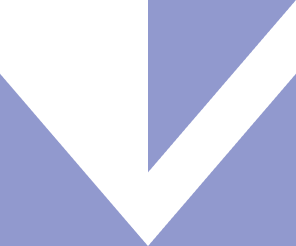
Copyright © 2019 MyFinancier
