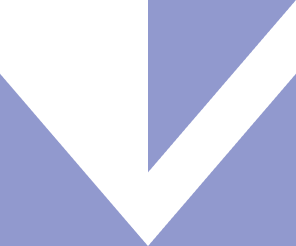Creating rules
What is what
- The rules for allocating transactions to income/expense groups, i.e. the so-called grouping rules;
- The rules for eliminating transactions from the income/expense analysis, i.e. the so-called elimination rules.
Example 1 (grouping rule)
The user receives monthly payments from the Employer to his/her bank account with the explanation “Salary payment month/year” and the user wishes to group these payments in the “Salary” income group. To do this, the user makes a grouping rule that allocates all transactions where the payer name is “Employer” and the payment explanation contains the word “Salary payment” to the income group “Salary”.
Example 2 (elimination rule)
The user has accounts with two banks and both accounts are entered into the MyFinancier app. The user does not want to see the transactions between his/her own accounts as income and expenses in the analysis. To do this, the user makes an elimination rule that removes from the analysis the transactions where the payer/recipient name is the user’s own name.
Creating rules
There are two ways to create a rule: creating a rule from an existing transaction or inserting a rule from the “Rules” view.
Creating a rule from an existing transaction is much easier and more time-saving than creating a rule from the “Rules” view, because in this case the fields on the form are already pre-filled. To do this, click on the three dots at the end of the transaction in the “Transactions” or “Income/Expenses” view and select “Add rule” from the drop-down menu.

A form will then open with the conditions fields already pre-filled with the data in the transaction. In addition, you have to choose whether to add a grouping or elimination rule.
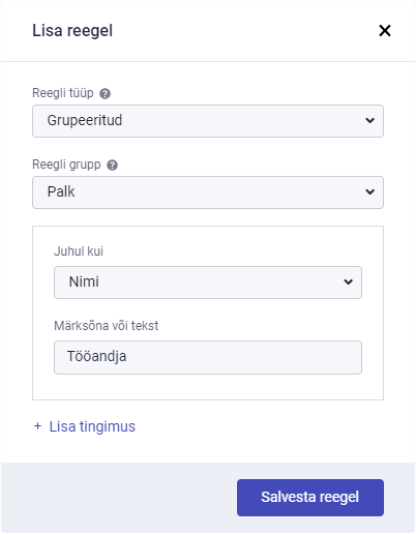
However, if you want to create a rule by filling in all the fields yourself, you can do this by clicking on the “Add rule” button in the “Rules” view. The form will then open in the same way as when creating a rule from a transaction, but the fields on the form will not be pre-filled.
Adding conditions
An unlimited number of additional conditions can be created for the rules. In order to add additional conditions, you must click with the mouse on the text “+ Add condition” on the form. Conditions can be created for the name of the payer/recipient, the description of the payment, the amount, the date of the payment, as well as for the account number of the person himself/herself and/or that of the payer/recipient.

To delete a condition, click on the X in the top right corner of the condition box.
When all the fields are filled in, click on the “Save rule” button.
See also
1:35
How to enter accounts and import transactions into MyFinancier?
1:15
What is a rule and how is it most convenient to create them in the app? What should you keep in mind when creating a rule?